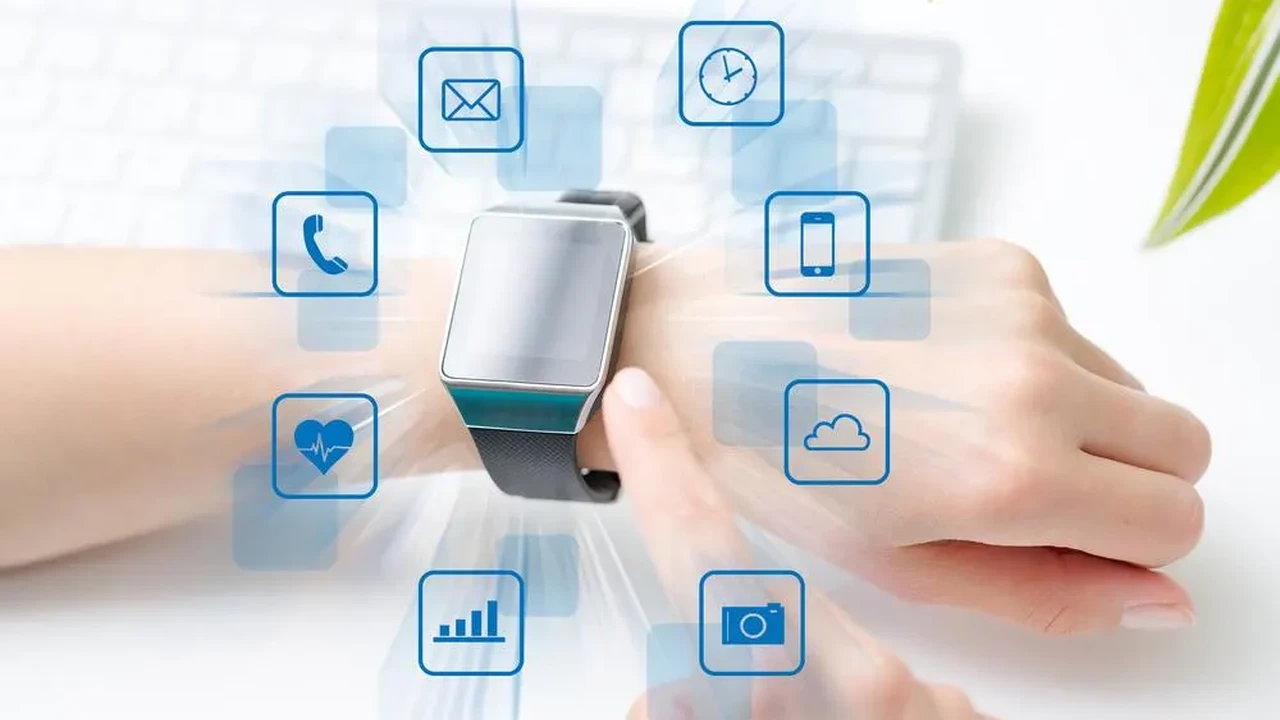Smartwatch Repair Common Issues and Solutions
Troubleshoot common smartwatch issues and find solutions for minor repairs. Learn when to seek professional help.

Smartwatch Repair Common Issues and Solutions
Hey there, smartwatch enthusiasts! We all love our smartwatches, right? They're super convenient, keeping us connected, tracking our fitness, and even letting us pay for stuff with a flick of the wrist. But just like any other piece of tech, smartwatches aren't immune to problems. From a screen that won't light up to a battery that dies too fast, issues can pop up. The good news is, many common smartwatch problems can be fixed right at home without needing to send your beloved gadget off for a costly repair. In this comprehensive guide, we're going to walk you through some of the most frequent smartwatch glitches and give you practical, step-by-step solutions. We'll also talk about when it's time to throw in the towel and seek professional help. So, let's dive in and get your smartwatch back in tip-top shape!
Smartwatch Screen Issues Troubleshooting Display Problems
The screen is your window into your smartwatch's world, so when it acts up, it's a real pain. You might encounter a blank screen, a flickering display, or even unresponsiveness to touch. Let's break down these common screen woes.
Blank Screen or No Display Smartwatch Fixes
Imagine looking at your wrist and seeing nothing but a black rectangle. Frustrating, right? A blank screen can be caused by a few things.
- Low Battery: This is the most obvious culprit. Your smartwatch might just be out of juice.
- Software Glitch: Sometimes, the operating system can freeze or crash.
- Hardware Damage: A fall or impact could have damaged the internal display components.
Solutions for a Blank Smartwatch Screen:
- Charge It Up: Connect your smartwatch to its charger and leave it for at least 30 minutes. Make sure the charging pins are clean and making good contact. Try a different charger or USB port if available.
- Force Restart: Most smartwatches have a way to force a restart. For Apple Watch, press and hold both the side button and the Digital Crown for at least 10 seconds until you see the Apple logo. For Samsung Galaxy Watch, press and hold the Power/Home button and the Back button simultaneously for about 7 seconds. For Wear OS watches, usually, it's holding the power button for 10-15 seconds. Check your specific model's manual for exact instructions.
- Check for Physical Damage: Inspect the screen for cracks or signs of impact. If there's visible damage, it might be a hardware issue requiring professional repair.
Flickering or Distorted Display Smartwatch Solutions
A flickering screen can be annoying and indicate a deeper problem.
- Software Bug: An app or the OS itself might be causing display instability.
- Loose Connection: Internal display cables might have come loose.
- Water Damage: If your watch got wet beyond its water resistance rating, it could affect the display.
Solutions for a Flickering Smartwatch Screen:
- Restart Your Smartwatch: A simple restart can often clear up temporary software glitches.
- Update Software: Ensure your smartwatch's operating system is up to date. Software updates often include bug fixes that can resolve display issues.
- Factory Reset: As a last resort for software-related flickering, a factory reset can clear all data and settings, potentially resolving the issue. Remember to back up any important data first.
- Professional Help: If the flickering persists after these steps, it's likely a hardware problem.
Unresponsive Touchscreen Smartwatch Repair
If your smartwatch screen isn't responding to your taps and swipes, it's practically useless.
- Software Freeze: The system might have frozen.
- Dirt or Moisture: Debris or water on the screen can interfere with touch input.
- Screen Protector Issues: A poorly applied or thick screen protector can reduce touch sensitivity.
- Hardware Failure: The digitizer (the part that detects touch) might be faulty.
Solutions for an Unresponsive Smartwatch Touchscreen:
- Clean the Screen: Use a soft, lint-free cloth to gently clean the screen. Make sure there's no moisture or dirt.
- Remove Screen Protector: If you have a screen protector, try removing it to see if that resolves the issue.
- Restart Your Smartwatch: A restart can often unfreeze a frozen system.
- Factory Reset: If a restart doesn't work, a factory reset might be necessary to rule out software issues.
- Check for Damage: Look for any cracks or damage to the screen that might affect touch functionality.
Smartwatch Battery Problems Extending Battery Life and Fixing Charging
Battery life is a common concern for smartwatch users. Whether it's draining too fast or not charging at all, battery issues can severely limit your device's usability.
Rapid Battery Drain Smartwatch Solutions
Is your smartwatch dying before the day is over? Here's why and what to do.
- Excessive Usage: Heavy use of GPS, continuous heart rate monitoring, or always-on display can drain the battery quickly.
- Too Many Notifications: Constant vibrations and screen activations for notifications consume power.
- Outdated Software: Bugs in older software versions can lead to inefficient power management.
- Aging Battery: Over time, all rechargeable batteries degrade.
- Background Apps: Apps running in the background can consume significant power.
Solutions for Rapid Smartwatch Battery Drain:
- Adjust Settings:
- Turn off Always-On Display: This feature, while convenient, is a major battery hog.
- Reduce Screen Brightness: Lowering the brightness can save a lot of power.
- Limit Notifications: Go into your smartwatch app on your phone and disable notifications for apps you don't need alerts from on your wrist.
- Disable Unnecessary Features: Turn off Wi-Fi, GPS, or NFC if you're not actively using them.
- Reduce Heart Rate Monitoring Frequency: If your watch offers continuous monitoring, consider changing it to periodic or manual checks.
- Update Software: Always keep your smartwatch's operating system updated. Manufacturers often release updates that improve battery efficiency.
- Manage Background Apps: Close apps running in the background that you're not using. Some smartwatches allow you to manage background app refresh.
- Restart Your Smartwatch: A fresh start can sometimes clear processes that are draining the battery.
- Factory Reset: If battery drain is severe and persistent, a factory reset can sometimes resolve underlying software issues.
- Consider Battery Replacement: If your smartwatch is several years old and the battery life has significantly degraded despite all optimizations, it might be time for a battery replacement. This usually requires professional service.
Smartwatch Not Charging Fixing Charging Issues
Nothing's worse than plugging in your watch and seeing no charging indicator.
- Dirty Charging Contacts: Dust, sweat, or debris can accumulate on the charging pins of both the watch and the charger.
- Faulty Charger or Cable: The charging cable or the charging puck/dock itself might be damaged.
- Loose Connection: The watch might not be properly seated on the charger.
- Software Glitch: A software bug can sometimes prevent the watch from recognizing the charger.
- Hardware Damage: The charging port or internal charging components of the watch might be damaged.
Solutions for a Smartwatch Not Charging:
- Clean Charging Contacts: Use a soft, dry cloth or a cotton swab with a tiny bit of rubbing alcohol to gently clean the charging pins on both your smartwatch and the charging cable/dock. Make sure they are completely dry before attempting to charge again.
- Check Connection: Ensure your smartwatch is properly aligned and seated on its charging dock or connected securely to the cable.
- Try a Different Power Source: Plug the charger into a different USB port (on a computer or wall adapter) or a different wall outlet.
- Use a Different Charger/Cable: If you have access to another compatible charger or cable, try using that. This helps determine if the issue is with your original charger.
- Restart Your Smartwatch: Sometimes a simple restart can resolve a software glitch preventing charging.
- Factory Reset: If none of the above work, a factory reset might be an option, but this is less common for charging issues unless it's a persistent software bug.
- Professional Repair: If the watch still doesn't charge after trying these steps, it's highly likely a hardware issue with the watch's charging port or internal components, requiring professional repair.
Smartwatch Connectivity Problems Bluetooth and Wi-Fi Fixes
Smartwatches rely heavily on connectivity to your phone and the internet. When Bluetooth or Wi-Fi acts up, your watch loses much of its smart functionality.
Bluetooth Disconnection Smartwatch Pairing Issues
Your smartwatch keeps losing connection to your phone, or won't pair at all.
- Distance: You're too far from your phone.
- Interference: Other devices or strong signals can interfere.
- Software Glitch: Temporary bugs in either the watch or phone's Bluetooth stack.
- Outdated Software: Incompatible software versions.
Solutions for Bluetooth Disconnection:
- Keep Devices Close: Ensure your smartwatch and phone are within Bluetooth range (usually about 30 feet or 10 meters).
- Toggle Bluetooth On/Off: On both your phone and smartwatch, turn Bluetooth off, wait a few seconds, and then turn it back on.
- Restart Both Devices: Restarting both your phone and smartwatch can often resolve temporary communication glitches.
- Forget and Re-pair: On your phone, go to Bluetooth settings, 'forget' or 'unpair' your smartwatch, then try to pair them again from scratch.
- Update Software: Make sure both your phone's operating system and your smartwatch's OS are updated to the latest versions.
- Reset Network Settings (Phone): On your phone, you can try resetting network settings (this will also clear Wi-Fi passwords, so be aware). This can sometimes fix underlying Bluetooth issues.
Wi-Fi Connection Issues Smartwatch Troubleshooting
If your smartwatch struggles to connect to Wi-Fi, it might limit app functionality or updates.
- Incorrect Password: Simple but common.
- Router Issues: Your Wi-Fi router might be having problems.
- Software Glitch: A temporary bug on the watch.
- Network Compatibility: Some smartwatches might struggle with certain network configurations (e.g., 5GHz only networks if the watch only supports 2.4GHz).
Solutions for Wi-Fi Connection Issues:
- Check Password: Double-check that you're entering the correct Wi-Fi password.
- Restart Router: Power cycle your Wi-Fi router (unplug it for 30 seconds, then plug it back in).
- Restart Smartwatch: A simple restart can sometimes resolve Wi-Fi connection issues.
- Forget and Reconnect Wi-Fi: On your smartwatch, go to Wi-Fi settings, 'forget' the network, and then try to reconnect.
- Update Software: Ensure your smartwatch's software is up to date.
- Check Router Settings: Make sure your router isn't blocking new devices or has MAC address filtering enabled. Also, confirm your watch supports the Wi-Fi band your router is broadcasting (most smartwatches support 2.4GHz, some newer ones support 5GHz).
Smartwatch App and Performance Issues Fixing Lag and Crashes
Just like phones, smartwatches can experience lag, app crashes, or general sluggishness.
Smartwatch Lag and Sluggish Performance Solutions
If your smartwatch feels slow or unresponsive, it can be frustrating.
- Too Many Apps: Having too many apps installed, especially those running in the background.
- Low Storage: Running out of internal storage can slow down performance.
- Outdated Software: Older software versions might not be optimized.
- Overheating: Prolonged heavy use can cause the watch to heat up and throttle performance.
Solutions for Smartwatch Lag:
- Restart Your Smartwatch: This is the first and easiest step to clear temporary memory and processes.
- Close Background Apps: If your smartwatch allows it, close any apps running in the background that you're not actively using.
- Uninstall Unused Apps: Go through your app list and uninstall any apps you don't use. This frees up storage and reduces background activity.
- Clear Cache (if applicable): Some smartwatches or apps allow you to clear their cache, which can help with performance.
- Update Software: Always keep your smartwatch's operating system updated. Performance improvements are often included in updates.
- Factory Reset: If the lag is severe and persistent, a factory reset can restore the watch to its original state, often resolving deep-seated software issues.
Smartwatch App Crashing or Freezing Troubleshooting
When an app on your watch suddenly closes or becomes unresponsive.
- App Bug: The app itself might have a bug.
- Software Incompatibility: The app might not be fully compatible with your watch's OS version.
- Low Resources: Not enough RAM or processing power for the app to run smoothly.
Solutions for Smartwatch App Crashing:
- Force Close and Reopen App: If an app freezes, try to force close it (if your watch OS allows) and then reopen it.
- Restart Smartwatch: A restart can often resolve app-related issues.
- Update App: Check if there's an update available for the problematic app in your smartwatch's app store.
- Reinstall App: Uninstall the app and then reinstall it. This can fix corrupted app data.
- Update Smartwatch Software: Ensure your watch's OS is up to date.
- Factory Reset: If multiple apps are crashing or the issue is widespread, a factory reset might be necessary.
Physical Damage and Water Damage Smartwatch Repair Considerations
Accidents happen. Dropping your watch or exposing it to too much water can lead to significant damage.
Cracked Screen or Damaged Casing Smartwatch Repair Options
A cracked screen is not just unsightly; it can also affect touch functionality and water resistance.
- Impact Damage: Dropping the watch on a hard surface.
- Pressure: Sitting on it or putting heavy objects on it.
Solutions for Physical Damage:
- Assess Damage: For minor scratches, a screen protector might hide them. For cracks, assess if the touch functionality is still working.
- DIY Screen Replacement (Not Recommended for Most): While replacement screens are available online for some models, this is a highly delicate procedure requiring specialized tools and expertise. It's very easy to cause further damage, and you'll likely void any warranty.
- Professional Repair: For cracked screens or damaged casings, professional repair is almost always the best option. They have the right tools, parts, and expertise to replace components without causing further harm.
- Consider a New Watch: Depending on the cost of repair versus the age and value of your watch, sometimes buying a new one is more economical.
Water Damage Smartwatch Recovery and Prevention
Even 'water-resistant' smartwatches have limits. Exceeding their rating or exposing them to certain liquids can cause damage.
- Exceeding ATM/IP Rating: Taking a 3 ATM watch swimming.
- Saltwater/Chlorine Exposure: These can corrode seals and internal components.
- High Pressure Water: Shower jets or strong currents can force water past seals.
- Damaged Seals: If the watch has been opened or dropped, its water resistance might be compromised.
Solutions for Water Damage:
- Immediate Action: If your watch gets wet beyond its rating, immediately turn it off. Do NOT try to charge it or turn it back on.
- Dry It Out: Gently wipe the exterior with a dry cloth. Place the watch in a bowl of uncooked rice or, even better, silica gel packets for at least 48-72 hours. This helps absorb moisture.
- Avoid Heat: Do not use a hairdryer or place it in direct sunlight, as excessive heat can cause further damage.
- Professional Assessment: Even if it seems to work after drying, water damage can cause long-term corrosion. It's best to have a professional inspect it. They can open it up, clean internal components, and assess the extent of the damage.
When to Seek Professional Smartwatch Repair Services
While many issues can be resolved at home, there are times when professional help is essential. Knowing when to call in the experts can save you time, money, and further damage to your device.
Identifying Irreparable Smartwatch Issues
Some problems are simply beyond DIY fixes.
- Severe Physical Damage: If the screen is shattered, the casing is bent, or internal components are visibly damaged.
- Persistent Hardware Failures: If charging issues, display problems, or sensor malfunctions continue after all software troubleshooting.
- Water Damage: Especially if the watch doesn't turn on after drying, or if it shows erratic behavior.
- Complex Internal Component Failure: Issues with the motherboard, processor, or other core components.
Finding Reputable Smartwatch Repair Shops and Services
If you decide to go professional, choose wisely.
- Manufacturer's Service: Your first stop should always be the official service center of your smartwatch's brand (e.g., Apple Store for Apple Watch, Samsung Service Center for Galaxy Watch). They use genuine parts and have specialized tools and trained technicians. This is often the most reliable option, especially if your watch is still under warranty.
- Authorized Service Providers: Some brands have authorized third-party repair shops. These are also good options as they are certified by the manufacturer.
- Independent Repair Shops: For older models or if official service is too expensive, independent shops can be an option. However, do your homework:
- Check Reviews: Look for shops with positive customer reviews, especially regarding smartwatch repairs.
- Ask About Parts: Inquire if they use genuine or high-quality aftermarket parts.
- Warranty: Ask if they offer a warranty on their repairs.
- Get a Quote: Always get a detailed quote before agreeing to any repairs.
Cost of Smartwatch Repair vs New Device Purchase
This is a crucial decision point. Sometimes, repairing an old watch isn't cost-effective.
- Repair Cost: Screen replacements can range from $100-$300+ depending on the model. Battery replacements are usually cheaper, around $50-$150. Water damage repair can be highly variable and often expensive, sometimes exceeding the cost of a new watch.
- Device Age and Value: If your smartwatch is an older model (3+ years) and a new, more advanced model is available for a similar price to the repair, it might be better to upgrade.
- Warranty Status: If your watch is still under warranty and the issue is covered, repair might be free or significantly cheaper.
Example Scenarios and Recommendations:
- Apple Watch Series 7 (Cracked Screen):
- Repair Cost: Apple's out-of-warranty screen repair for a Series 7 can be around $299.
- New Device Cost: A new Apple Watch SE (2nd Gen) starts at $249, while a new Series 9 starts at $399.
- Recommendation: If the Series 7 is otherwise in great condition and you prefer its features, repair might be worth it. However, if you're on a budget, a new SE might be a better value. If you want the latest features, consider upgrading to a Series 9.
- Samsung Galaxy Watch 4 (Battery Draining Fast):
- Repair Cost: Samsung's out-of-warranty battery replacement might be around $80-$120.
- New Device Cost: A new Galaxy Watch 6 starts around $299.
- Recommendation: A battery replacement is usually a cost-effective solution for an otherwise functional watch, especially if you're happy with the Watch 4's features.
- Garmin Forerunner 245 (Water Damaged, Won't Turn On):
- Repair Cost: Garmin typically doesn't offer component-level water damage repair. They might offer a replacement unit at a reduced cost (e.g., $150-$200).
- New Device Cost: A new Forerunner 245 (if still available) or a comparable Forerunner 255 might be $250-$350.
- Recommendation: If Garmin offers a replacement at a good price, it's a viable option. Otherwise, consider upgrading to a newer model with improved features.
Ultimately, the decision to repair or replace depends on the severity of the damage, the cost of repair, the age of your device, and your budget. Always get a clear quote and consider the long-term value.
Smartwatch Maintenance Tips for Longevity Preventing Future Issues
Prevention is always better than cure! A little regular maintenance can go a long way in keeping your smartwatch healthy and extending its lifespan.
Regular Cleaning and Care Smartwatch Best Practices
Keeping your watch clean prevents many common issues.
- Clean Regularly: Use a soft, lint-free cloth to wipe down the screen and casing daily. For deeper cleaning, slightly dampen the cloth with water (or a very mild, non-abrasive cleaner if recommended by the manufacturer).
- Clean Charging Contacts: Periodically clean the charging pins on both your watch and charger with a dry cotton swab or soft brush to ensure good contact.
- Clean Bands: Remove the bands and clean them according to their material (e.g., soap and water for silicone, specialized cleaner for leather).
- Avoid Harsh Chemicals: Do not use abrasive cleaners, solvents, or strong detergents, as they can damage the screen coating or casing.
Software Updates and Battery Health Smartwatch Optimization
Keeping your software current and managing battery usage are key.
- Install Software Updates: Always install the latest operating system updates. These often include bug fixes, performance improvements, and battery optimizations.
- Optimize Battery Settings: As discussed earlier, adjust settings like always-on display, brightness, and notification frequency to conserve battery.
- Charge Smartly: Avoid letting your battery completely drain to 0% or constantly charging it to 100% if possible. Aim to keep it between 20% and 80% for optimal long-term battery health. Avoid leaving it on the charger for extended periods after it's fully charged.
Protecting Your Smartwatch Screen and Casing
Physical protection is vital.
- Screen Protector: Invest in a good quality screen protector (tempered glass or film) to guard against scratches and minor impacts.
- Protective Case: For active users or those prone to drops, a protective case can offer an extra layer of defense for the watch body.
- Be Mindful of Activities: Remove your watch during activities where it might be exposed to extreme impacts, chemicals, or excessive water (e.g., contact sports, heavy manual labor, swimming in chlorinated/salt water if your watch isn't rated for it).
- Proper Storage: When not wearing your watch, store it in a safe place where it won't be scratched or dropped.
By following these simple maintenance tips, you can significantly reduce the likelihood of encountering common smartwatch issues and ensure your device serves you well for years to come. Remember, a little care goes a long way!
:max_bytes(150000):strip_icc()/277019-baked-pork-chops-with-cream-of-mushroom-soup-DDMFS-beauty-4x3-BG-7505-5762b731cf30447d9cbbbbbf387beafa.jpg)